Λαμβάνετε ένα ολοκαίνουργιο iPhone 6 Plus ή iPhone 7/8 / X, αλλά τα πολύτιμα μηνύματα κειμένου iPhone παραμένουν στο παλιό σας iPhone 5; Η μεταφορά κειμένων σε νέο iPhone μπορεί να είναι ένα από τα πιο επείγοντα πράγματα όταν αντικαθιστούμε το παλιό μας iPhone με ένα νέο. Στην πραγματικότητα, ανησυχεί επίσης πολύ από τους χρήστες Android.
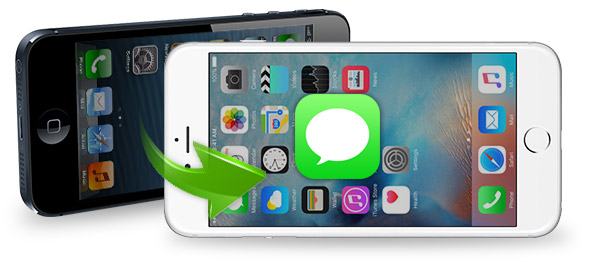
Υπάρχει ένας τρόπος για τους χρήστες iPhone να μεταφέρουν μηνύματα κειμένου από το ένα iPhone στο άλλο; Στην πραγματικότητα, περισσότερα από ένα.
Μπορείς να χρησιμοποιήσεις iTunes για να μεταφέρετε SMS iPhone από το τρέχον iPhone σε νέο. Υπό την προϋπόθεση ότι έχετε ήδη εξαγάγει το περιεχόμενό σας, συμπεριλαμβανομένων μηνυμάτων κειμένου που χρησιμοποιούν το iTunes σας στο παρελθόν, ακολουθήστε τα βήματα:
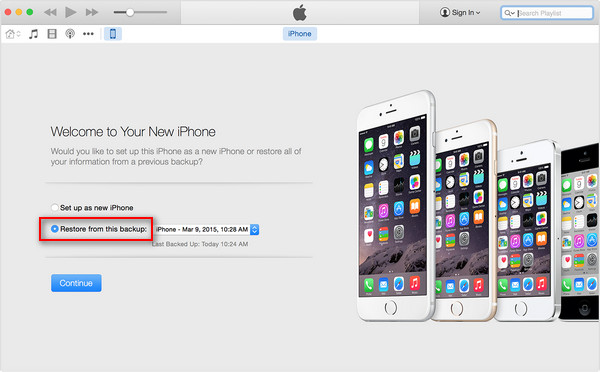
Βήμα 1 Ενεργοποιήστε τη νέα σας συσκευή και συνδέστε το iPhone στον υπολογιστή στον οποίο αποθηκεύσατε το αντίγραφο ασφαλείας του iTunes.
Βήμα 2 Όταν σας ζητηθεί να ρυθμίσετε το iPhone, πατήστε Επαναφορά από το iTunes Backup για εισαγωγή εφεδρικών μηνυμάτων iPhone σε νέο iPhone.
Βήμα 3 Εισαγάγετε το Apple ID σας (το Apple ID ξεχάσατε; Αλλαγή αναγνωριστικού της Apple) και κωδικό πρόσβασης και, στη συνέχεια, επιλέξτε τα αντίστοιχα αρχεία αντιγράφων ασφαλείας. Μετά από αυτό, ξεκινά η μεταφορά μηνυμάτων κειμένου iPhone.
Βήμα 4 Όταν ολοκληρωθεί η διαδικασία επαναφοράς, θα γίνει επανεκκίνηση του νέου σας iPhone. Θα διαπιστώσετε ότι τα αντίγραφα ασφαλείας των μηνυμάτων σας εισάγονται στο νέο σας iPhone μαζί με άλλα δεδομένα τώρα.
Τα μηνύματα κειμένου περιέχονται στο iCloud αντιγράφων ασφαλείας, ώστε να μπορείτε να χρησιμοποιήσετε το αντίγραφο ασφαλείας iCloud για να μεταφέρετε και να επαναφέρετε όλα τα μηνύματα κειμένου από το ένα iPhone στο άλλο. Ακολουθήστε αυτά τα βήματα:
Βήμα 1 Συνδέστε το παλιό iPhone σε μια πηγή τροφοδοσίας και ενεργοποιήστε το Wi-Fi (Το Wi-Fi δεν συνδέει το iPhone;).
Βήμα 2 Στο παλιό iPhone, πατήστε Ρυθμίσεις> iCloud> Δημιουργία αντιγράφων ασφαλείας (Για iOS 7 ή παλαιότερη έκδοση, πατήστε Ρυθμίσεις> iCloud> Αποθήκευση και δημιουργία αντιγράφων ασφαλείας.)
Βήμα 3 Βεβαιωθείτε ότι το iCloud Backup είναι ενεργοποιημένο.
Βήμα 4 Πατήστε Δημιουργία αντιγράφων ασφαλείας τώρα και περιμένετε να ολοκληρωθεί η διαδικασία δημιουργίας αντιγράφων ασφαλείας. Πρέπει να παραμείνετε συνδεδεμένοι στο Wi-Fi έως ότου ολοκληρωθεί η διαδικασία.
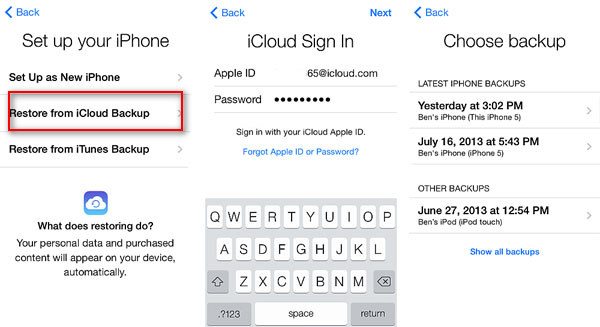
Βήμα 5 Ενεργοποιήστε το νέο σας iPhone και ολοκληρώστε τον βοηθό εγκατάστασης. Όταν σας ζητηθεί, πατήστε Επαναφορά από το iCloud Backup και Next. (Εάν έχετε ήδη περάσει από τη διαδικασία εγκατάστασης, θα πρέπει να επαναφέρετε το iPhone πατώντας Ρυθμίσεις> Γενικά> Επαναφορά> Διαγραφή όλου του περιεχομένου και των ρυθμίσεων.
Βήμα 6 Καταχωρίστε το αναγνωριστικό της Apple και τον κωδικό πρόσβασης.
Το νέο σας iPhone εμφανίζει τώρα όλα τα μηνύματα κειμένου από το παλιό iPhone, μαζί με τις άλλες εφαρμογές, φωτογραφίες και άλλα.
Το iTunes και το iCloud θα μπορούσαν να είναι εξαιρετικά χρήσιμα αν έχετε καλά αντίγραφα ασφαλείας, αλλά όταν τα αντίγραφα ασφαλείας σας είναι κατεστραμμένα ή λείπουν, αισθάνεστε ενοχλημένοι. Επιπλέον, το αντίγραφο ασφαλείας iTunes και iCloud θα συγχρονίσει όλα τα δεδομένα σας εκτός από τα μηνύματα κειμένου, το οποίο είναι το μόνο αρχείο που θέλετε.
Πώς να μεταφέρετε απευθείας μηνύματα iPhone από iPhone σε iPhone; Αντί να δημιουργούμε αντίγραφα ασφαλείας και επαναφορά μηνυμάτων κειμένου ρουτίνας χρησιμοποιώντας το iTunes ή το iCloud, θα μπορούσαμε επίσης να βασιστούμε FoneTrans για αντιγραφή μόνο SMS.
Ακολουθούν οι οδηγίες:
Βήμα 1 Λήψη και εκκίνηση του εργαλείου μεταφοράς μηνυμάτων iPhone, FoneTrans.

Βήμα 2 Συνδέστε το παλιό σας iPhone μέσω καλωδίου USB. Όλα τα αρχεία δεδομένων του iPhone σας είναι κατηγοριοποιημένα. Από την αριστερή στήλη μπορείτε να δείτε όλες τις κατηγορίες όπως Φωτογραφίες, Μουσική, Βίντεο, Επαφές, Μηνύματα, Άλλα και Εργαλειοθήκη.

Βήμα 3 Επιλέξτε "Μηνύματα" από τη λίστα, στο δεξιό παράθυρο, θα εμφανίζονται όλα τα μηνύματα κειμένου στο παλιό σας iPhone.

Βήμα 4 Επιλέξτε τα μηνύματα που θέλετε να μεταφέρετε επιλέγοντας το πλαίσιο μπροστά τους και, στη συνέχεια, κάντε κλικ στην επιλογή "Εξαγωγή σε υπολογιστή" και επιλέξτε τη μορφή εξαγωγής από CSV, HTML ή TXT. Στη συνέχεια, τα παλιά σας μηνύματα iPhone θα αποθηκευτούν στον υπολογιστή σας.

Βήμα 5 Έχουμε εξαγάγει μηνύματα iPhone ξεχωριστά στον υπολογιστή μας τώρα. Το μόνο που πρέπει να κάνουμε στη συνέχεια είναι να βρούμε ένα εργαλείο όπως το iTools ή το Backuptrans iPhone SMS Transfer, για την εισαγωγή μηνυμάτων κειμένου στο νέο μας iPhone.